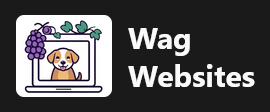WordPress is one of the most popular content management systems for building a website. Initially, it was focused on blogs, but it's expanded to be an excellent tool for all sorts of websites, from business sites to eCommerce.
There are multiple ways to get started with WordPress on your Wag Websites hosting account.
With WP Toolkit in cPanel (Recommended)
The easiest way to set up a WordPress site is using cPanel's built-in WP Toolkit.
Start by signing into cPanel. Either use the information in the hosting account welcome email or by logging into the Wag Websites client area and using the Go to cPanel function for the hosting account you are working with.
On the left side of the cPanel interface, you will see the WordPress logo and WordPress Management. Click on that to open WP Toolkit.
Click on the blue Install WordPress button, fill out the form, and submit it. Boom, you're now running WordPress!
Manually (for Advanced Users)
If you would prefer to install WordPress manually, you totally can. Here are some quick steps. If you're choosing to install it manually, we'll assume you have basic web server and hosting knowledge, so we aren't providing a ton of detail here. If you are unsure how to do any of these steps, please use WP Toolkit instead.
First, go to WordPress.org to download the latest version.
Next, use cPanel File Manager or an FTP client like FileZilla to upload the WordPress files to the server. If you want your website directly at your domain, upload it to the public_html folder. If you wish for it to be in a subfolder, like example.com/wordpress, make that folder in the public_html folder and put it there.
Then, in cPanel, use the Database Wizard in the Databases category to make a new Database and new Database User for your WordPress install. Save that information for the next step.
Once your files are uploaded in the correct place, and your database is ready, go to your website in your browser. WordPress will automatically go to the installation page, and you'll enter your database information, website configuration, and admin user account.
After installation is complete, you can use your new WordPress install.