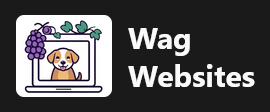All of our web hosting plans include email hosting at no additional charge. This is a basic email service that allows you to create emails using your domain name. These email accounts come with basic spam filtering and other essential features. Remember that email storage is counted towards your web hosting plan's available disk space. If you plan to send large files or need advanced spam filtering, we recommend using a third-party email provider like Google Workspace. If you need help configuring that to work your hosting service, let us know. Otherwise, here's how you use our included email hosting service.
How to Determine your Server Hostname
Using your email account will require you to know the server hostname of the Wag Websites server hosting your cPanel account. Keep in mind that if you have multiple hosting accounts with us, they may not all be on the same server. Our server hostnames are cat names. Why? Well, why not, it's kind of an inside joke... we're a pup themed company and so we thought it would be funny to make the servers cat names. Anyway... you can find your server hostname in your Welcome email from when you ordered your hosting plan, or you can log in to your Wag Websites client portal, click the Go to cPanel button, and once cPanel opens, look at the web address. It'll be something like example.wagwebsites.com.
How to Create your Email Account
Log in to cPanel using the information found in the welcome email when you ordered your hosting plan, or through the Wag Websites client area. Once you are in cPanel, the Email section is by default the first main section you'll see. Go to the Email Accounts option.
Find the blue Create button to add an email account.
Fill in the desired email user and password. By default, each email account can use up to 1GB of space. This is suitable for most users. If you wish to change this, click on the Edit Settings button to expand the Optional Settings.
Once you have created your email account in cPanel, there are a few different ways you can access it:
Webmail
You can access your email anywhere, from any web browser, using Roundcube, which is included with cPanel. Access the webmail interface by going to your server's hostname /webmail. So, if your hosting account is on server example.wagwebsites.com, you'd go to example.wagwebsites.com/webmail. Alternately, you can log into your Wag Websites client area, then click on the relevant service, and use the Go to Webmail link.
Log in with your complete email address and password. Once you log in, you will see the Roundcube logo under the "Open your inbox" heading. Click the blue Open button in this section. If you check the "Open my inbox when I log in" box, next time you log in, you'll get directed to Roundcube automatically.
Via IMAP and SMTP
The way you'll probably want to use your email on your devices like computers and smartphones are with the native mail apps on those devices. Our servers support the standard IMAP and SMTP protocols for syncing your mailbox. POP is also supported, but this is a legacy protocol that you should not use. We do not recommend using POP!
Examples of applications you can use to connect to your email including Outlook or Thunderbird on Windows, the Mail app on iPhone, the Gmail app on Android (not to be confused with the email hosting service with the same name), Apple Mail on macOS, etc.
On your mail app of choice, add your email account, using the following settings:
Incoming Email
Hostname: example.wagwebsites.com (replace example with the hostname of your server. Refer to the "How to Determine your Server Hostname" section above for help)
Protocol: IMAP
Port: 993
Security: SSL/TLS
Username: Your full email address, like [email protected]
Password: Your email account password
Outgoing Email
Hostname: example.wagwebsites.com (replace example with the hostname of your server. Refer to the "How to Determine your Server Hostname" section above for help)
Protocol: SMTP
Port: 465
Security: SSL/TLS
Username: Your full email address, like [email protected]
Password: Your email account password
If your settings are correct, you will be able to complete the account creation process, and begin using your email account. If you have any questions or run into issues, please contact our support department. Thank you for choosing Wag Websites and we hope you find your email service useful!